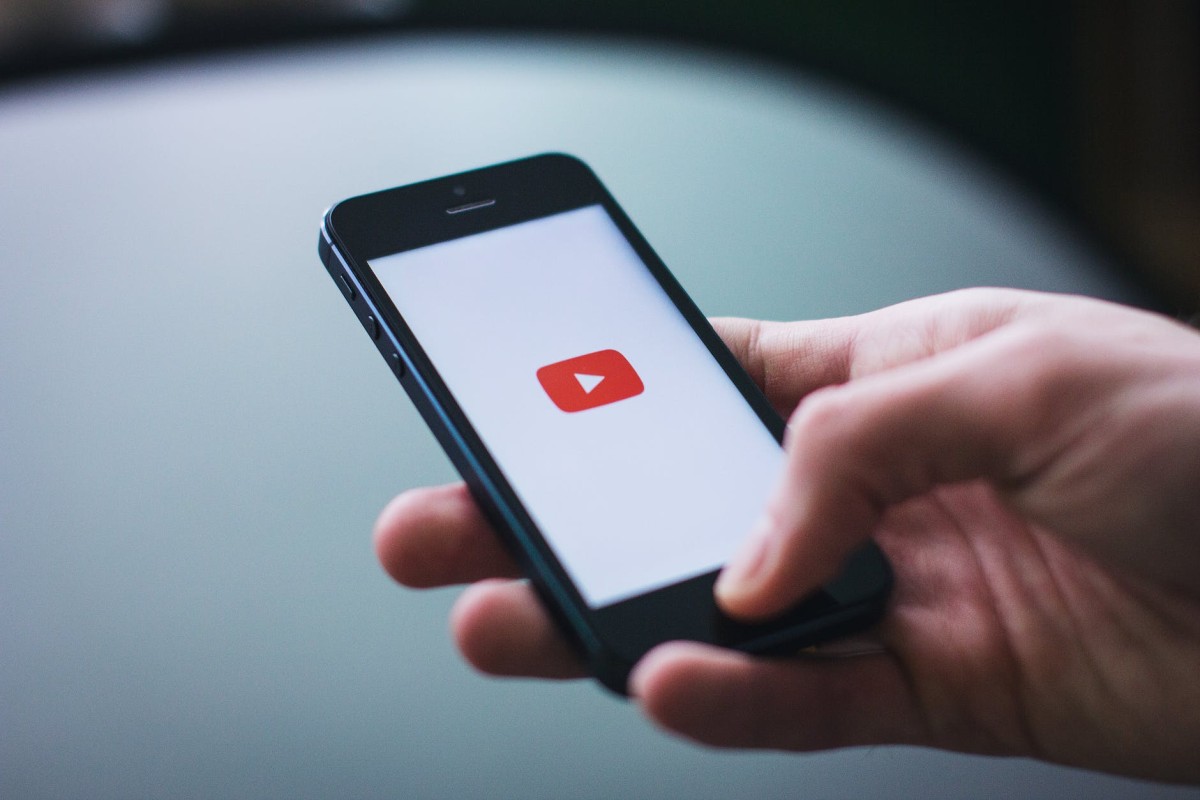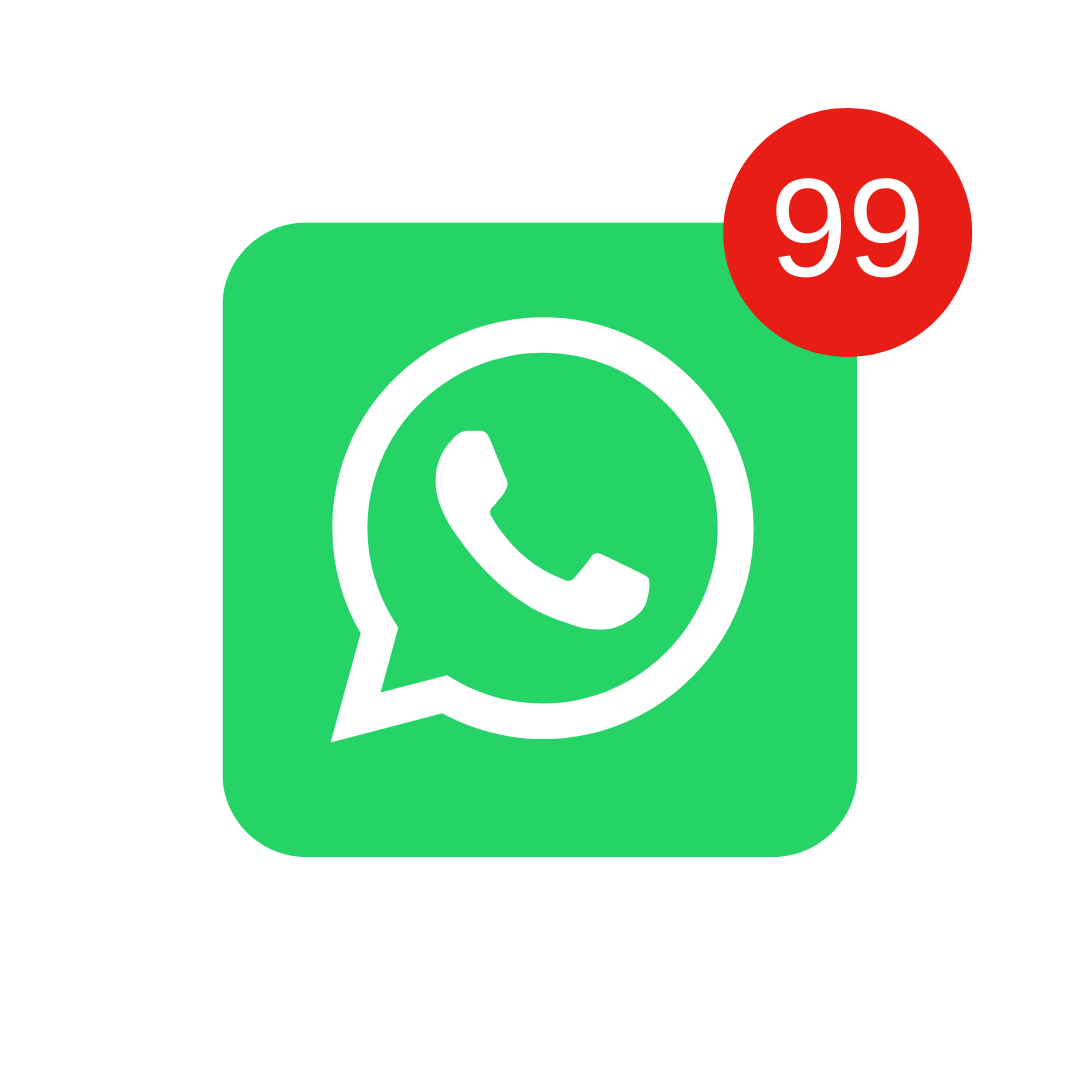Now use our tool that generates embed or iframe for youtube videos in the desired settings. Here you can hide video texts, hide logo, hide related videos, enable autoplay and many other settings that Youtube doesn't show to be possible.
Sumário
About Youtube Embed
YouTube is one of the biggest video sharing platforms in the world with millions of videos being uploaded and watched daily. One of the main advantages of YouTube is the ability to embed your videos on websites and blogs using the video embed feature, also known as “embed”.
The YouTube embed allows you to place a video player on your website that plays a YouTube video. This is useful if you want to share a video with your users without them having to visit the YouTube website. Simply copy the video's embed code and paste it on your website to display the video player.
The embed code includes the HTML code for the video player, as well as the information needed to display the video, such as the video URL, player width and height, and other customization options. The embed code can be customized to meet your specific needs, allowing you to control how the video is displayed on your website.
While it is possible to manually create the embed code for each video you want to embed on your website, there are also YouTube embed generators available online that make the process easier. These tools allow you to enter the URL of the video and adjust the personalization settings to automatically generate the necessary embed code to display the video on your website.
How to use Embed Generator?
- Enter video URL: In the embed generator, paste or type the URL of the YouTube video you want to embed on your website.
- Select customization options: The embed generator we created has several customization options to tweak the look and feel of the video player. For example, you can select autoplay option, show controls, mute, loop, start, end, show suggested videos, modest branding, annotations loading policy, subtitles loading policy, hide title, video width and height video. Select the desired customization options.
- Copy the embed code: After selecting the customization options, the embed generator will automatically generate the necessary embed code to display the video on your website. Copy this code and paste it on your webpage where you want to display the YouTube video player.
- Check the video player: After pasting the embed code into your webpage, check the YouTube video player on your website to ensure it is working correctly and displaying the video correctly with the customization options selected.
Youtube Embed Generator
Use our embed generator below:
Youtube Embed Generator Options
See below all the options that our youtube video embed generator can offer:
- video url: This is the link to the YouTube video you want to embed on your website. Just copy the video link and paste it in this option.
- autoplay: If you enable this option, the video will play automatically as soon as the YouTube player loads on your website.
- show controls: If enabled, this option allows users to control video playback using standard YouTube player controls such as the pause button, play button, and progress bar.
- Mute: If enabled, video sound will be muted by default.
- loop: If enabled, the video will play in a loop, that is, as soon as it reaches the end, it will automatically restart.
- Start: This option allows you to specify a specific start time for the video. For example, if you set the start time to 30 seconds, the video will start playing from 30 seconds.
- End: This option allows you to specify an end time for the video. For example, if you set the end time to 1 minute, the video will stop after 1 minute.
- Show suggested videos when video ends: If enabled, the YouTube player will display a list of suggested videos when the currently playing video ends.
- Modest Branding: If enabled, the YouTube player will display an unobtrusive watermark and no links to YouTube.
- Annotation upload policy: This option allows you to set the annotations loading policy on your embedded videos. You can select from three options: “Disabled”, “Enabled” or “Forced”.
- subtitle loading policy: This option allows you to set the subtitle loading policy on your embedded videos. You can select from three options: “Disabled”, “Enabled” or “Forced”.
- hide title: If enabled, the video title will not be displayed in the YouTube player.
- video width: This option allows you to specify the width of the video player in pixels.
- video height: This option allows you to specify the height of the video player in pixels.
Other Embed and Youtube video modifications
here are some additional options that can be added to YouTube video URL or iframe manually:
- full screen: To start the YouTube player in fullscreen, you can either add “&fs=1” to the end of the video URL or set “allowfullscreen” in the “iframe” attribute in your HTML code.
- custom controls: To create your own custom controls for the YouTube player, you can use the YouTube API to create custom buttons on your website that communicate with the YouTube player.
- set language: To set the language of the YouTube player, add “&hl={language}” to the end of the video URL. Replace “{idioma}” with your desired two-character language code, such as “en” for English or “pt” for Portuguese.
- video quality: To set the video quality, add “&vq={resolution}” to the end of the video URL. Replace “{resolution}” with your desired resolution, such as “720p” or “1080p”.
- Insert playlist: To embed a playlist on your website, add “&list={playlist id}” to the end of the video URL.
- Customize player color: To customize the color of the YouTube player, you can use the YouTube API to customize the appearance of the player. This allows you to choose an accent color for the player as well as the background color of the player.
- Customize video thumbnail: To customize the video thumbnail displayed in the YouTube player, you can create a custom image and upload it as the video thumbnail using the YouTube API.
- Speed control: To allow the user to change the video playback speed, you can add “&enablejsapi=1” to the end of the video URL and then use the YouTube API to allow the user to control the playback speed.
- disable suggestions: To disable showing suggested videos at the end of the video, you can add “&rel=0” to the end of the video URL.
- Disable video information: To disable the video information displayed in the YouTube player (such as title, author, upload date, etc.), you can add “&iv_load_policy=3” to the end of the video URL.
- add subtitles: To add subtitles to a video, you can add “&cc_load_policy=1” to the end of the video URL and then use the “caption” attribute in your HTML code to specify the subtitle file.
- Disable quality selection: To disable video quality selection in the YouTube player, you can add “&disablekb=1” to the end of the video URL. This will prevent the user from manually selecting the video quality.