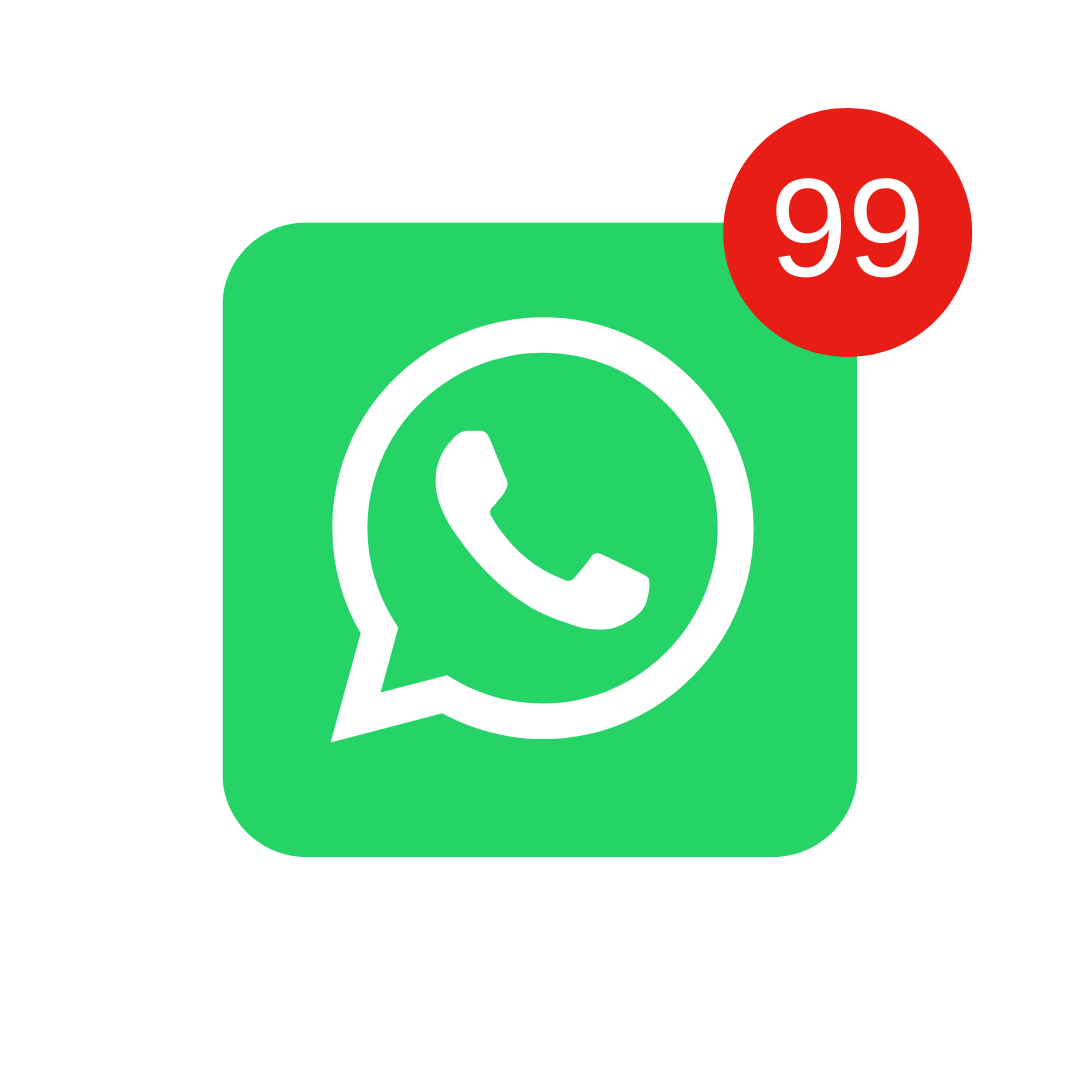Easily remove unwanted strings from your text with our string removal tool! This easy-to-use tool can help you quickly remove numbers, letters, special characters, spaces, line breaks, and more from your text.
To get started, simply copy and paste your text into the input text box and select the removal options you want. You can choose to remove numbers, uppercase letters, lowercase letters, special characters, spaces, line breaks, URLs, and even add a custom option to remove anything you want. All you have to do is select the options you want to remove and click on the “Remove Strings” button.
Summary
About String and Text Remover
Our tool uses regular expressions to remove selected strings from your text. This means that you can customize the removal options to suit your specific needs. You can also add your own custom option to remove strings that are not included in the default options.
For example, if you want to remove all line breaks from your text, just select the “Line breaks” option. If you want to remove all numbers and spaces, just select the “Numbers” and “Blanks” options. If you want to remove specific strings like people's names or email addresses, just add your own custom option using a regular expression.
Our string removal tool is useful for a wide range of applications including data cleaning, text editing, text formatting and much more. Try it now and see how it can help you easily remove unwanted strings from your text!
String Remover Tool Options
Below is an explanation of each of the options available in the tool:
Delete Numbers from a Text
The “Numbers” functionality makes it possible to remove all numeric digits present in a text. This tool can be very useful in situations where you are dealing with texts that include numbers that do not add value to the analysis being performed.
Exclude Uppercase Letters from a Text
Using the “Capital letters” functionality, it is possible to eliminate all capital letters from a text. This option is interesting when working with texts that contain proper nouns or other capitalized words that do not contribute to the analysis in question.
Eliminate Lowercase Letters from a Text
The “Lowercase” functionality allows you to exclude all lowercase letters from a text. This option can be valuable when dealing with texts where lowercase words are not essential to the analysis being conducted.
Removing Special Characters from a Text
By selecting the “Special Characters” option, it is possible to eliminate all symbols and special characters from a text. This tool is very useful in cases where you work with texts that contain symbols and characters that are not important for the text.
Eliminate White Spaces from a Text
With the “Blanks” feature, it is possible to remove all empty spaces from a text. This option can be useful in situations where you are dealing with texts that have unwanted white spaces, impairing the formatting or code reading.
Removing Line Breaks from Text
The “Line breaks” option allows you to delete all line breaks present in a text. This tool is interesting when working with texts that have an excessive amount of unnecessary line breaks, making it difficult to read and understand the content.
Excluding URLs from a Text
The “URLs” functionality makes it possible to eliminate all URLs (web addresses) from a text. This option can be valuable when dealing with texts that contain a large amount of URLs that do not add value to the text in question.
Custom String Removal from Text
The “Custom option” option offers the possibility to create a custom regular expression to eliminate a specific pattern from a text. This tool is useful in cases where you work with texts that have a specific pattern that cannot be removed through the other features available in the tool.